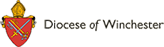E Safety
The Bishop of Winchester Academy is dedicated to supporting parents and carers and to promoting the safe and responsible use of technology.
We aim to keep this page updated with all of the most recent information and documentation on keeping children safe, whether in their wider daily lives or when using the internet.
Please feel free to access the resources below and if you have any questions please do not hesitate to contact us.
E Safety Guides for Schools
Online Safety Newsletter
Help and Advice for Families in a Digital World
Momo Online Safety Advice
Vodafone Foundation Digital Parenting magazine
E Safety Parents' Information Evening powerpoint
E Safety Leaflet
How to Use Parental Controls on Android
How to Use Parental Controls on Windows 7
How to Use Parenal Controls on IPad and IPhone
Danger Apps
MoMo Challenge
You may be aware of concerns in the media recently, about an online challenge game and some imagery that is appearing on YouTube and other platforms.
The 'game', played via Whatsapp, involves contacting 'MoMo', who issues a series of challenges - the final challenge, reportedly, being suicide.
It's been getting a lot of press over the last few days, and is understandably causing parents a lot of concern.
It is worth noting that a lot of the hype around 'Momo' is being generated by popular YouTubers posting videos of themselves taking part and capitalizing on the apparent popularity of the trend.
Although a lot of the information about the 'Momo Challenge' is rather concerning, the number of reported cases of children harming themselves because of the game is extremely low.
The challenge has alleged ties to three cases of teens killing themselves in Asia and South America, but there is nothing that proves that it was the direct cause.
This article from Parent Zone gives an overview of what it's all about. Separate fact from fiction, and learn how to help keep your kids safe here: http://bit.ly/2GNaCjz (A three minute briefing).
Online safety
The NSPCC and O2 have launched a campaign to illustrate how innocent searches online can lead to not so innocent results. Highlights how using parental controls to block or filter content can help keep children safe online and includes information on how to set up parental controls on mobiles and tablets, home computers, search engines and games consoles.
Source: NSPCC Date: 06 January 2017
Film warning about online grooming
Leicestershire Police has made its film to raise awareness of the dangers of online grooming publicly available. Based on the story of teenager Kayleigh Haywood, the film highlights how quickly and easily children can be groomed online without them or those around them knowing it is happening. Kayleigh’s love story is available to watch online in eight different versions, including a signed version, and audio described version and versions translated into five languages. It has previously been shown to schoolchildren aged 11 and above in Leicester, Leicestershire and Rutland in controlled screenings by specially trained officers.
Source: Leicestershire Police Date: 03 January 2017
SNAPCHAT – Advice
We wanted to make you aware that Snapchat has released an update recently which includes a feature called Snap Maps. This allows others to see exactly where a snapchat user is, pinpointing their location on a world map.
We would recommend that students switch this feature off to ensure that their location is kept private from other users on this platform. Our recommendation is that students switch the app to ‘Ghost Mode’ which means they are the only person who can see their location on a map.
The following information is provided by Childnet.com:
When first opening the Snap Map users get to make a decision of who they want to be able to view their location. Once these settings are in place they can always be changed in Snapchat’s settings. This can be done in two ways:
1. In the Snapchat settings
In the Snapchat screen click on the Settings (cog) icon> click on ‘see my location’ > Choose the setting which suits you (Ghost Mode)
2.On the Snap Map
Click on the setting button in the top right of the map > choose the setting which suits you (Ghost Mode)
Further information can be found at http://www.childnet.com/blog/introducing-snap-maps-the-new-location-sharing-feature-in-snapchat